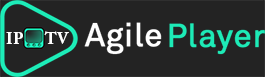Welcome to this comprehensive guide on setting up IPTV on FireStick. In this article, we will walk you through the step-by-step process of installing the IPTV Agile Player app on your FireStick device. With this app, you can unlock a world of endless entertainment, accessing a wide range of international channels, on-demand movies, and much more. So, grab your FireStick remote and let’s get started on this exciting journey!
To begin the installation process, you will need a FireStick device and a reliable internet connection. FireStick is a portable streaming device that connects to your TV via an HDMI port, transforming it into a smart TV. Once you have ensured that your device is connected, follow these steps:
Step 1: Download and Install Downloader App – Using your FireStick remote, navigate to the home screen and select the Search option. Type “Downloader” and select the Downloader icon to download and install the app.
Step 2: Enable Unknown Sources – After installing the Downloader app, return to the FireStick home screen and select “Settings”. From there, choose either “My Fire TV” or “Device” and select “Developer options”. Turn on the “Apps from Unknown Sources” option.
Installing IPTV Agile Player (300 words) Now that you have prepared your FireStick device, it’s time to install the IPTV Agile Player app. Follow these steps:
Step 3: Launch the Downloader – Go back to the home screen and launch the Downloader app. In the URL field, enter the following URL: https://iptvagileplayer.com/agileplayer.apk .The APK file will start downloading.
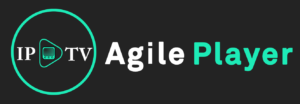
Step 4: Complete the Installation Process (200 words) Once the APK file is downloaded, follow the on-screen instructions to complete the installation process. After installation, launch the IPTV Agile Player app.
Now that you have successfully installed the IPTV Agile Player app, it’s time to set up your IPTV service. Follow these steps:
Step 5: Enter Your Credentials – Enter the credentials provided by your IPTV service provider, including the URL, username, and password. These credentials will allow you to access the IPTV channels and content.

Step 6: Explore the IPTV Agile Player App – Once you have entered your credentials, you can now explore the IPTV Agile Player app. Browse through the vast collection of channels, including international channels, sports channels, on-demand movies, and more. Customize your viewing experience by creating favorites lists and accessing the electronic program guide (EPG).
Congratulations! You have successfully set up IPTV on your FireStick device using the IPTV Agile Player app. With this setup, you can now enjoy a wide range of entertainment options, including live TV channels, on-demand movies, and TV series. Remember to update your IPTV service provider’s credentials whenever necessary to continue accessing the content. Sit back, relax, and immerse yourself in the world of endless entertainment right at your fingertips.